Surface Area Table
Here is a procedure to help you make a surface contour table style that will produce a listing of contour areas and volumes. This works best on volume surfaces. The screen captures are directly from Civil 3D 2007, but the process should be the same in 2006. As always, please let me know if I missed something or if this is not what gets the job done. I have a simple surface that represents a pond.

Go into the Toolspace>Settings Tab and make a new Surface Table Style under Contour.
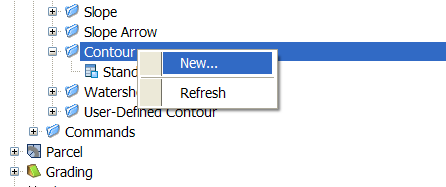
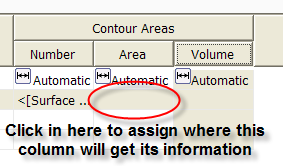
Bring in your table.
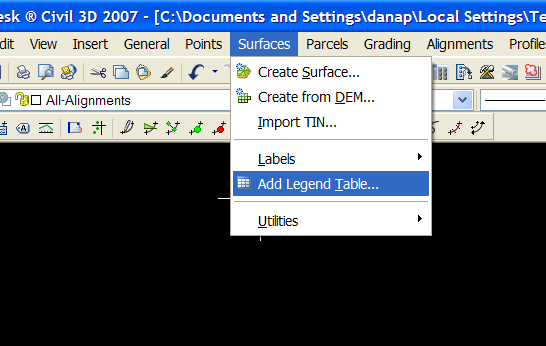 Note that the table is blank right now. Any time you do a surface analysis, you have to “crunch” the numbers for the table to populate with data about that specific surface.
“Crunch” the surface under the analysis tab.
Note that the table is blank right now. Any time you do a surface analysis, you have to “crunch” the numbers for the table to populate with data about that specific surface.
“Crunch” the surface under the analysis tab.
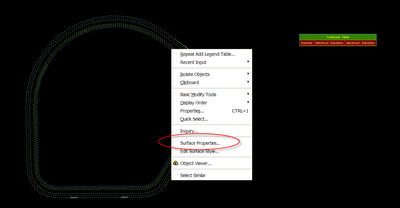
Note that technically speaking, the area and volumes listed are for each range of elevation, i.e. the area between elevation 1 and 2 for example. If that doesn’t get you what you need, you can make ranges like 10 to 10.000001
Also, you can make an object style that shows off the analysis we just did. I won’t capture that here, but if you are familiar with surface styles, it isn’t hard at all. Alternatively, you can do an elevation banding style and elevation area table to get the job done.
--------







0 Comments:
Post a Comment
<< Home